Disney+ allows its users to stream their favorite movies, cartoons, and whatnot! It takes you back to the lovely days of your childhood, that you can now share with your children too! It includes content from Walt Disney Studios, Twentieth Century Fox, Pixar, National Geographic, and even more.
Disney Plus is available on Fire HD, Fire TV, Roku, Chromebook, Xbox One, PlayStation 4, or any Windows 10 device.
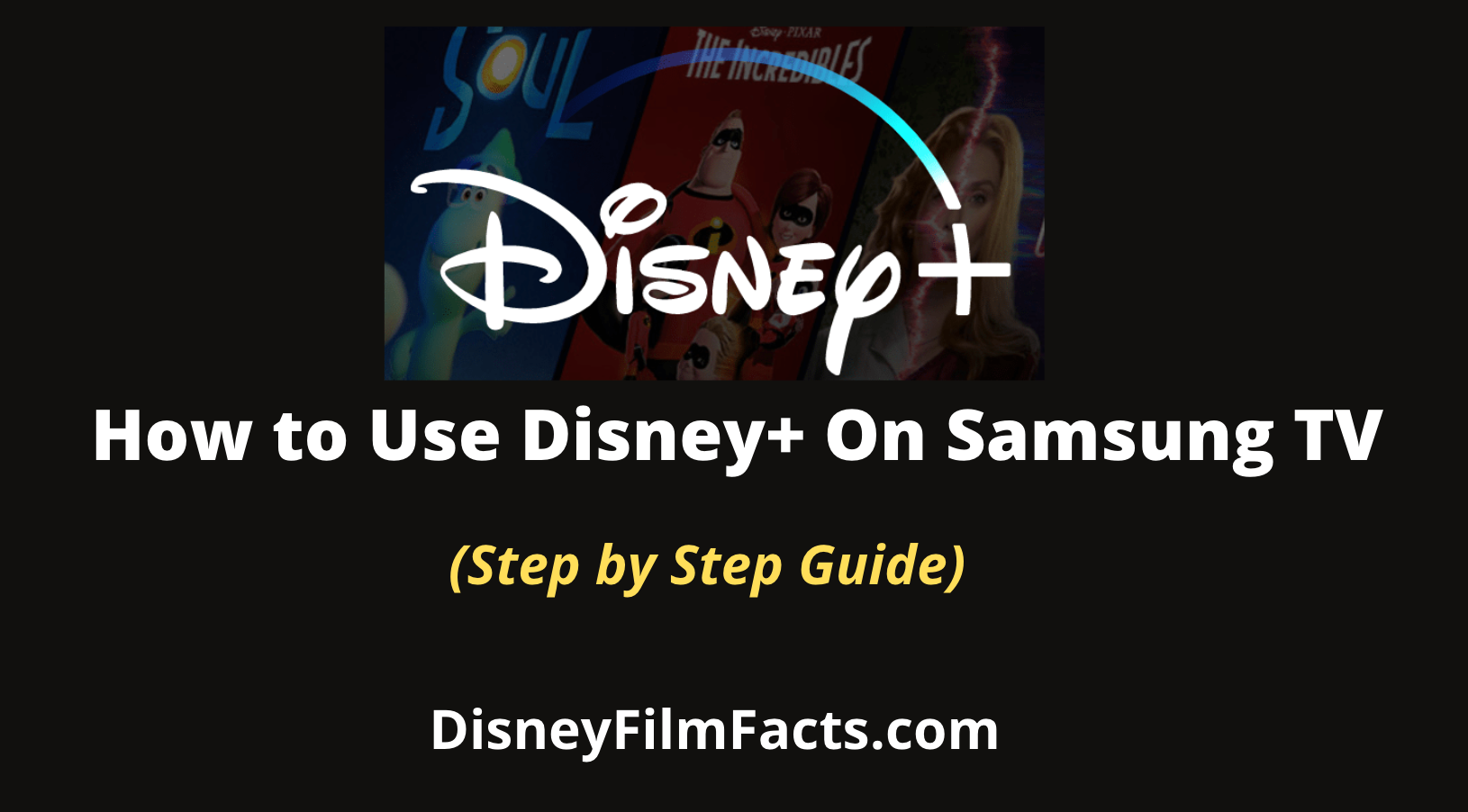
If you are wondering how to use Disney Plus on Samsung TV, you have landed at the right place. In this article, we have said out loud the respective method to get Disney Plus on Samsung TV.
Without further due, let’s dive into the details below.
Disney Plus on Samsung TV:
It has almost been a year since Disney Plus for Samsung TVs was released. Disney Plus is compatible with most smart Samsung TV models. It is very crucial to begin by understanding the technology of your device first. You are likely to get Disney Plus on only those devices which make use of the Tizen operational system. In order to receive the best experience, you need to ensure that you have fast internet.
Steps to get Disney+ on your Samsung TV-
Step #1: Select “Apps” on your television’s home screen.
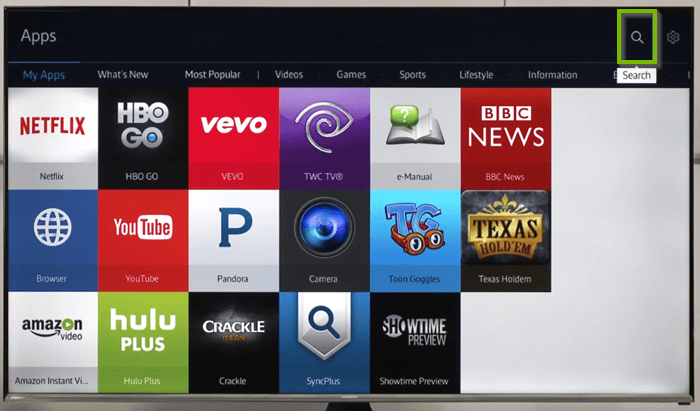
Step #2: Using your remote control, select the search button that is located at the top right corner of the app’s screen.
Step #3: Enter “Disney+” using the on-screen keyboard, and then press Enter key.
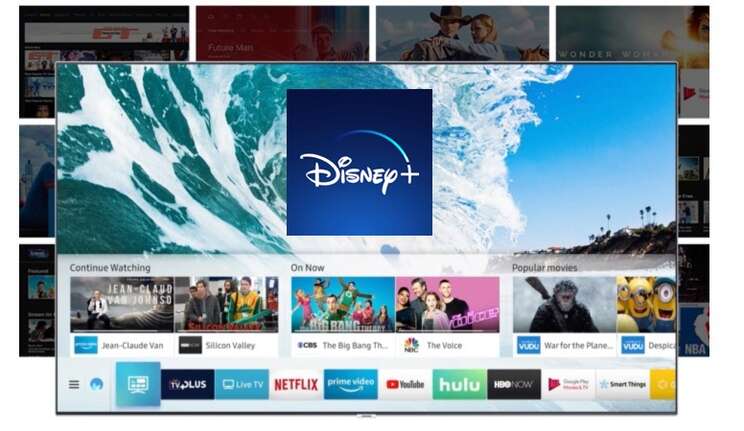
Step #4: Click on “Disney+” and then click on “Install”.
In case, “Disney+” does not appear, it means that your TV is not compatible.
Disney Plus on Samsung TV through Google Chromecast:
Chromecast lets you use other Samsung Smart TV apps that you can’t use otherwise.
You have to integrate it into your homes’ wireless network and then direct it using your phone.
Steps for using Chromecast –
- Connect the USB power cable to the Chromecast.
- Connect another side of the USB power cable into an open USB port on your Samsung smart TV.
- Connect all your devices with the same Wi-Fi network.
- On your mobile device or tablet that you want to use to direct Chromecast, download the free Google Home app from the Play store.
You are now ready to cast your content on your Samsung TV using Chromecast.
How to stream Disney Plus on old Samsung smart TV?
To stream Disney Plus on an old Samsung smart Television, we need to use mirroring and indirect casting. Casting content like music, videos, etc. from your mobile to your television is called mirroring. For these applications to be used, a stable internet connection is required.
We have already looked at the ways of using a Chromecast for streaming content. The Amazon Fire TV, Apple TV, PlayStation, and Xbox One, are a few devices that can be used to stream Disney Plus content on an old Samsung TV system.
Disney Plus: Overview and Pricing :
Disney+ is an on-demand, ad-free streaming service created by The Walt Disney Company.
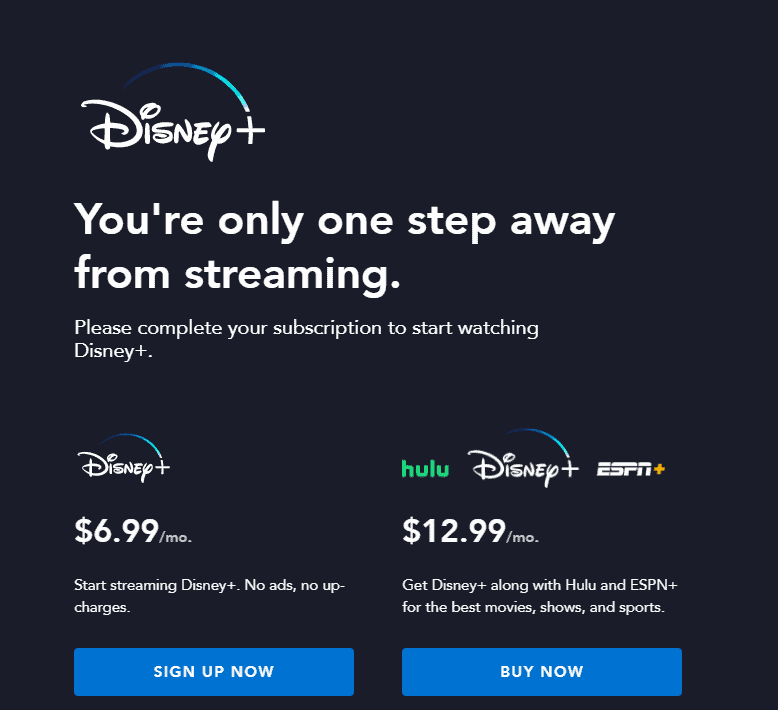
With this, the subscribers will have the benefits of watching hundreds of Disney content from their personal devices like laptops, Smart Televisions, PCs, mobile phones, etc. Disney+ provides the option of unlimited downloading so that one can watch it anywhere and at any time. It is especially suitable for families with children who want to immerse themselves in the vast world of Disney. Disney+ costs $6.99 per month, or $69.99 per year ($5.83/month).
Frequently Asked Questions
Check whether your Samsung TV is a smart one- launched in and after 2016. Try updating your television model to the most recent software, which will help enable such applications. You can also try deleting and reinstalling the Disney+ application, along with logging in and out again.
Yes. Disney+ is compatible with Samsung TVs launched in and after 2016, for they use the required and apt. operating system.
You May Also Like:
Conclusion:
Get your hands on the new Disney+ subscription, as soon as possible. For the low price it costs, the quality, as well as the quantity of content that it offers, is exceptional!
And we are sure that by now you are well aware of the new and unique ways in which you can use this application on the latest as well as older Samsung TVs, with utmost ease, and the best part – with no extra cost. Young by age or at heart, Disney+ is the best application to consume all sorts of content. So, just make yourself a nice, hot bowl of popcorn, plop down on your couch and just enjoy!
We hope you found our article helpful. If you are stuck with any step, drop your queries in the comments section below.
Leave a Reply