Are you on the verge of canceling your Disney Plus Subscription? Are you burdened with racing thoughts regarding the process of it? Like, whether there would be any cancellation fees? Would you still be able to access the content? Which platform shall you be opting for? Well, you no longer have to worry about canceling Disney plus because we have got you covered!
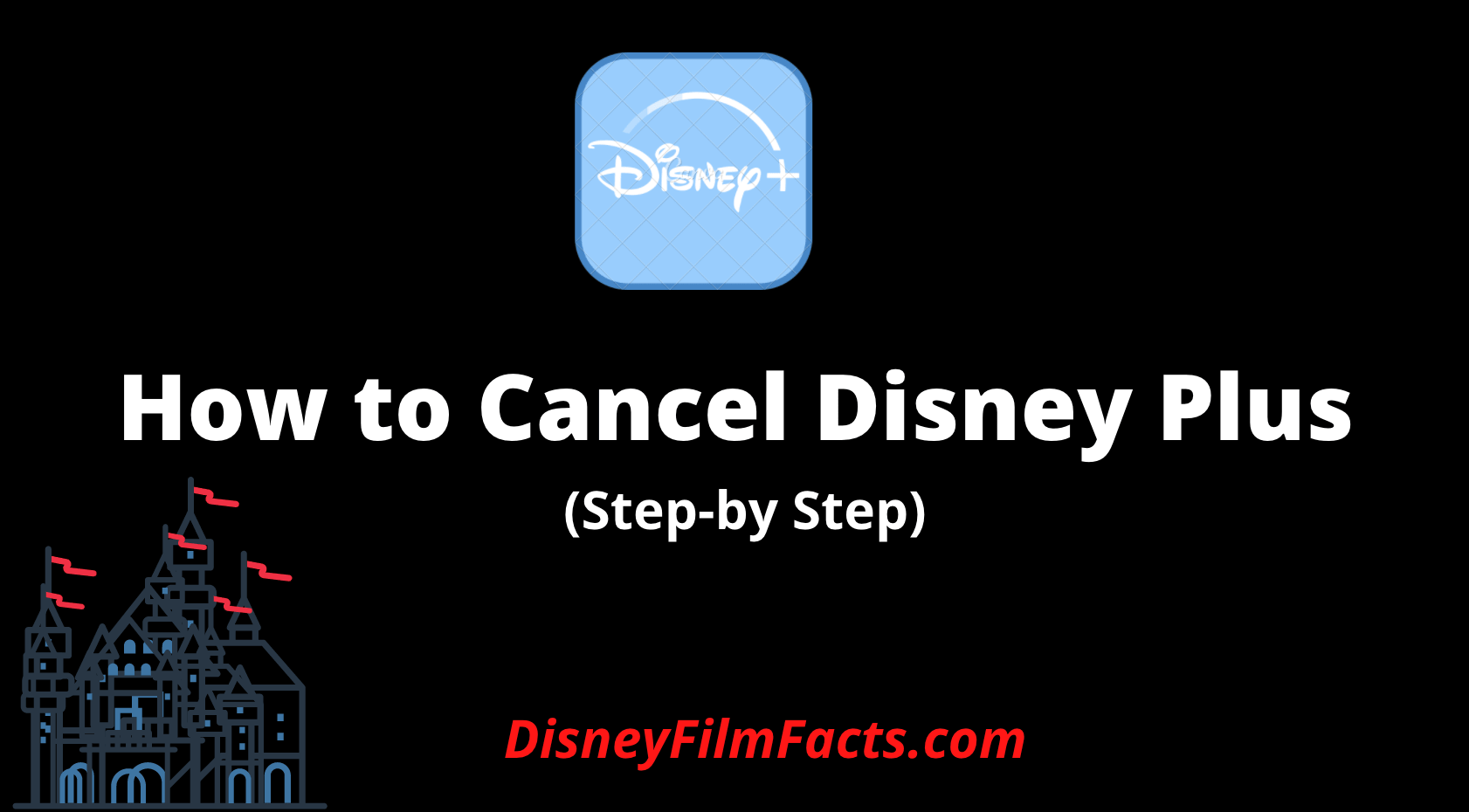
In this article, we will take you through a step-by-step process to cancel your subscription, and even answer some of your most asked queries.
So without further ado, let’s get started!
How to cancel the Disney Plus subscription (Browser & Mobile App)
If you want to cancel your Disney Plus subscription from your laptop or PC, you can do it within a few steps. Additionally, you can also cancel the subscription through the browser on tour mobile. Follow the steps given below.
Step 1: Go to Disney Plus website on the Browser.

Step 2: Log in with your account details.
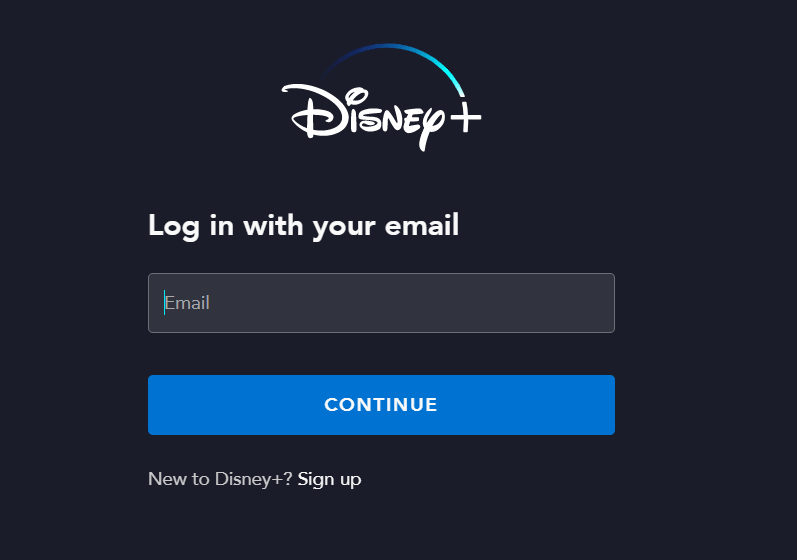
Step 3: Click on the 3 horizontal lines on the top-left.
Step 4: Now, click on your profile icon.
Step 5: Then tap on the “billing details” link.
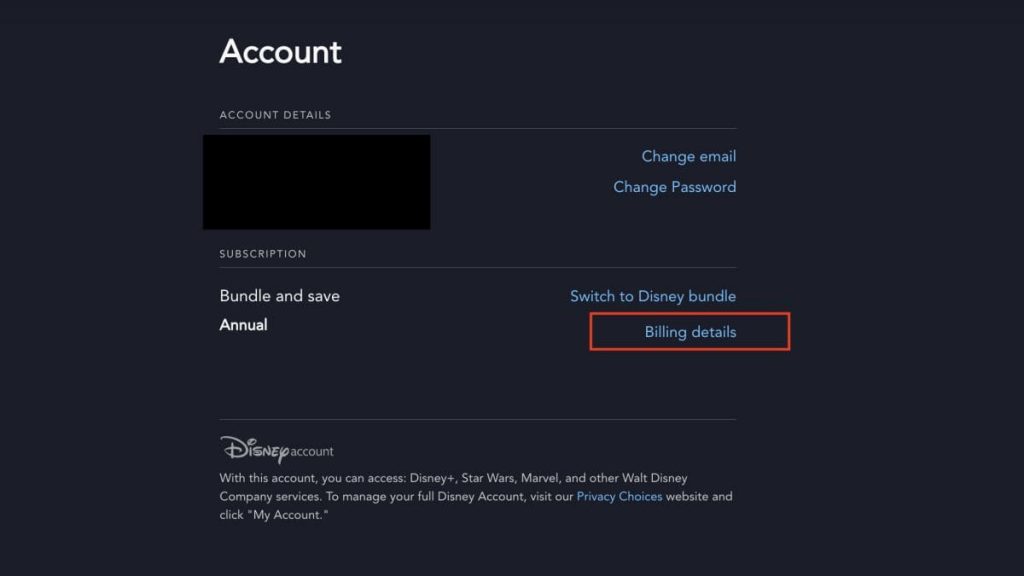
Step 6: Click on the “cancel the subscription” button.
Step 7: To confirm it, tap on the red button that says, “complete the cancellation”.
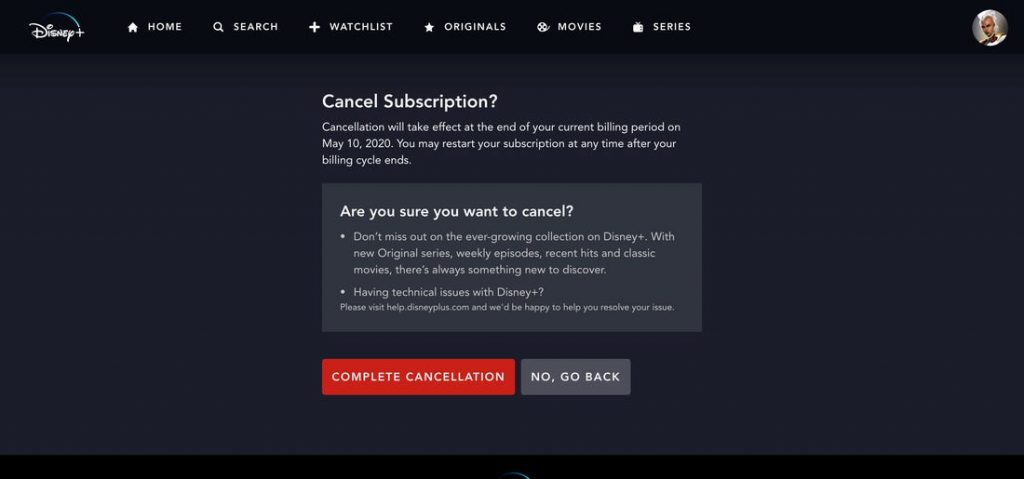
Step 8: And finally, state the reason why you are leaving, and it’s done.
How to cancel Disney Plus from Android (Play Store)?
If you watch Disney Plus from your Android mobile, you can also cancel the subscription directly. Follow the steps below to cancel your Disney Plus subscription from Android.
Step 1: Open Google Play Store on your Android Device.
Step 2: Click on the 3 horizontal lines on the top-left corner.
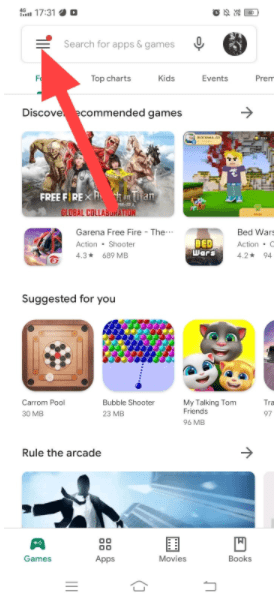
Step 3: Click on Subscriptions.
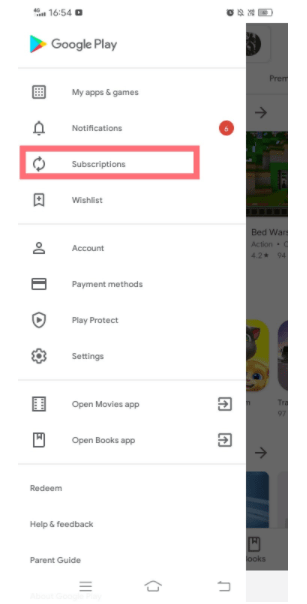
Step 4: Now, from the list of subscriptions, click on Disney Plus.
Step 5: Further click on “cancel subscription” and confirm it.
How to cancel Disney Plus on an iOS device?
Streaming Disney Plus from iPhone? No issues! You can also cancel your subscription right from your iPhone. All you need to do is follow the steps mentioned below.
Step 1: Unlock your iPhone device and go on the settings menu.
Step 2: On the very top you will find your name, click on it.
Step 3: Now under your Apple ID, click on subscriptions and further select Disney Plus.
Step 4: Finally, tap on the “cancel subscription” button.
Step 5: Click on the Confirm button.
Frequently Asked Questions
Yes! You can ask for a refund from Disney Plus. All you need to do is go on “report a problem” and select the option that resonates with your situation.
Go on the official Disney Plus website and further log in with your Account details > Click on your Profile icon > Cancel Subscription > Confirm it.
No, there are no cancellation fees as such.
You May Also Like:
Final Thoughts
As much as OTT platforms have made our weekends much cozier, one cannot always afford to have too many premium accounts.
So making your life a bit easy, in the article above, we have provided step-by-step instructions on how to cancel your Disney Plus Subscription, along with solutions to your most requested questions.
We hope our article helped you in canceling your Disney Plus subscription. If you are stuck with any step mentioned above, you can drop your queries in the comments section below.
Leave a Reply